Is your iPhone camera light not working? Don’t worry because this step-by-step guide aims to resolve the issue, making it easy for even a tech novice to follow along.
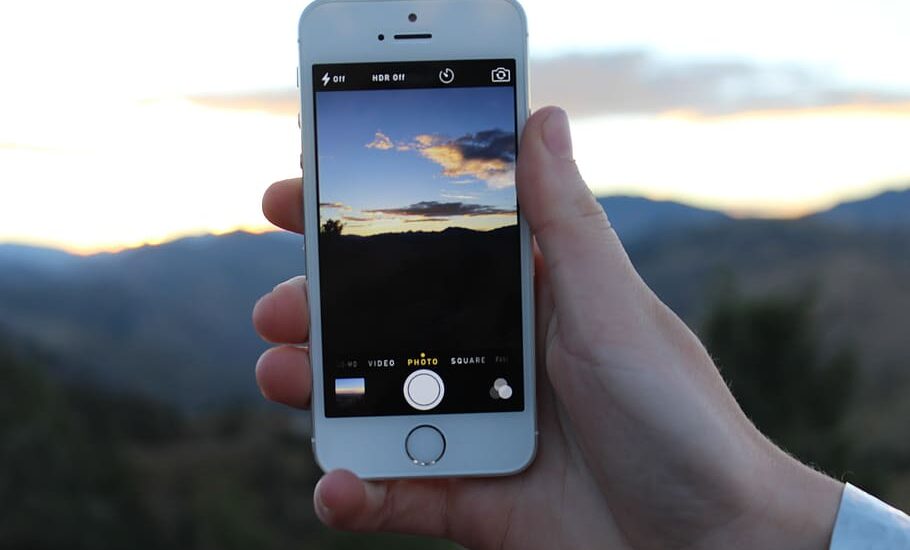
Table of Contents
iPhone Camera Light Not Working – How to Fix
Follow the steps below to fix the problem of your iPhone camera light not working…
Step 1: Restart Your iPhone
A simple restart often solves various software glitches, including those that may cause your iPhone camera light to malfunction.
- Press and hold the Side button and either the Volume Up or Volume Down button until the “Slide to Power Off” option appears on your screen.
- Swipe the slider to power off your device.
- Wait for about 30 seconds to make sure your device is completely powered down.
- Press and hold the Side button until you see the Apple logo, indicating your iPhone is turning back on.
Step 2: Check for Updates
An outdated iOS version might be the culprit behind a malfunctioning camera light. Here’s how to update:
- Navigate to Settings -> General.
- Select Software Update.
- If an update is available, tap Download and Install.
- Follow the on-screen prompts to complete the update.
Read more iPhone camera topics here – iPhone Camera: How To, Problems & Solutions
Step 3: Test the Flash Outside the Camera App
Occasionally, the issue might be with the Camera app itself, rather than the flash. Test the flash in other ways:
- Open the Control Center by swiping down from the top right corner of your screen.
- Locate the Flashlight icon, which resembles a flashlight.
- Tap on the Flashlight icon to toggle the flash on and off.
Step 4: Reset All Settings
If the issue persists, try resetting your iPhone settings. Don’t worry; this won’t delete your data, but it will reset your settings to their default configurations.
- Go to Settings -> General -> Reset.
- Select Reset All Settings.
- Enter your passcode when prompted.
- Confirm that you want to reset all settings.
Step 5: Contact Apple Support
If all else fails, it’s time to get professional help. It’s possible that your iPhone camera light isn’t working due to a hardware issue that requires repair.
- Visit the Apple Support website or the Apple Support app.
- Select your device and describe the issue.
- Choose the support option that best suits your situation.
iPhone Camera Light Not Working: Conclusion
Dealing with an iPhone camera light not working can be frustrating, but the issue is often solvable with some basic troubleshooting steps. This guide has walked you through five actionable steps to resolve this problem. However, if the issue remains unresolved, it’s advisable to seek professional assistance from Apple or an authorized service provider.
