Are your iPhone photos blank in camera roll, leaving you perplexed and frustrated? You’re not alone, and the good news is that this common issue is usually quite solvable. This step-by-step guide will walk you through the process to get your pictures back.
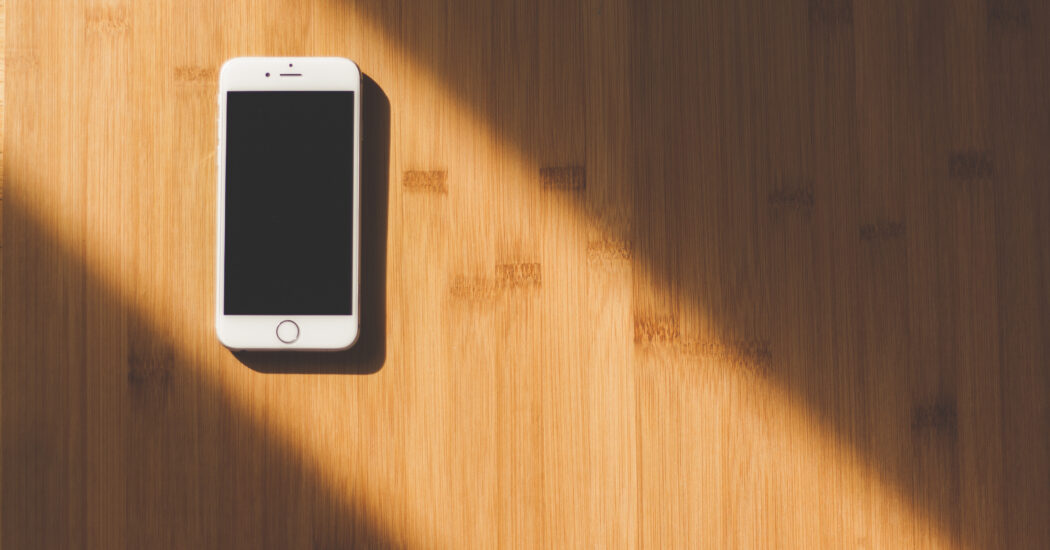
Table of Contents
iPhone Photos Blank in Camera Roll – How to Fix
Restart Your iPhone
First things first, you’ll want to restart your iPhone. This simple action can often resolve various software glitches, including blank photos in the camera roll.
- Press and hold either the volume button or the side button until the slider appears.
- Drag the slider to turn your device off.
- After your device turns off, press and hold the side button again until you see the Apple logo.
Update iOS
Outdated software can lead to issues, including iPhone photos appearing blank in the camera roll. Make sure your device is running the latest version of iOS.
- Go to Settings > General > Software Update.
- If an update is available, tap “Download and Install.”
- Follow the on-screen instructions to complete the update.
Read more iPhone camera topics here – iPhone Camera: How To, Problems & Solutions
Check Storage Space
Lack of storage space can cause your iPhone photos to appear blank in the camera roll.
- Go to Settings > General > [Device] Storage.
- Check if you have sufficient storage. If not, consider deleting unused apps or transferring photos to iCloud or your computer.
Reset Settings
If the issue persists, resetting your settings may help, although this will revert personalized settings to their default states.
- Go to Settings > General > Reset.
- Select “Reset All Settings.”
- Enter your passcode and confirm the reset.
Contact Apple Support
If you’ve tried all the above steps and your iPhone photos are still blank in the camera roll, it’s time to contact Apple Support for professional assistance.
Remember, while this issue can be frustrating, it’s usually fixable. Good luck!
