If you’re dealing with the iPhone camera 2 second delay issue, you know how frustrating it can be to miss the perfect shot. This guide will walk you through solving this common yet vexing issue step-by-step.
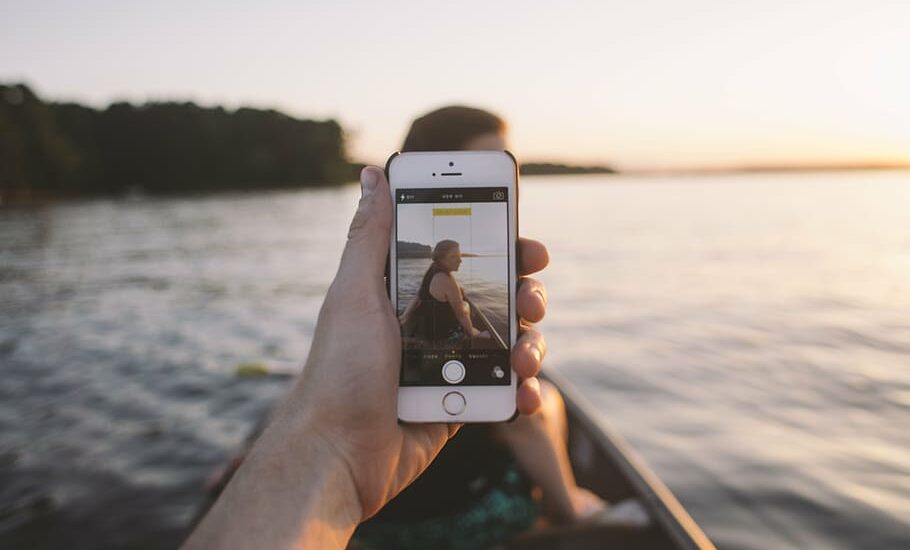
Table of Contents
Identifying the Problem
First and foremost, it’s vital to make sure you’re actually facing a 2-second delay with your iPhone camera. To do this, unlock your iPhone and open the Camera app, which is usually located on your home screen. Once the app is open, aim your camera at a subject and tap the white shutter button, typically found at the bottom center of the screen.
After tapping, observe carefully: Does it take about two seconds for the camera to actually snap the photo? If the answer is yes, then you’ve correctly identified your issue, and you’re in the right place for solutions.
iPhone Camera 2 Second Delay – How to Fix
Follow the steps below to fix the iPhone camera 2 second delay issue…
Restart Your iPhone
A restart can resolve various software glitches and is often the most straightforward solution. To restart your iPhone, locate the power button. This button is generally found on the right-hand side of the device for newer models or on the top for older versions.
Hold down this button until a slider appears on the screen that reads “Slide to Power Off.” Swipe this slider from left to right to turn off your phone. Once the device is completely off, wait for about 30 seconds to ensure all systems are shut down.
Then, hold down the power button again until you see the Apple logo, indicating that the phone is restarting. Once your iPhone has rebooted, go back to the Camera app and see if the 2-second delay issue has been resolved.
Update iOS
Keeping your operating system updated is crucial for the smooth functioning of various features, including the camera. To check for updates, navigate to your iPhone’s Settings app. From there, scroll down and tap “General,” then select “Software Update.”
If an update is available, you’ll see an option to “Download and Install.” Tap on this and follow the on-screen instructions. Before proceeding, make sure your iPhone is connected to Wi-Fi and has at least 50% battery to complete the update without interruptions.
Read more iPhone camera topics here – iPhone Camera: How To, Problems & Solutions
Check for Third-Party Apps
Some apps that you download from the App Store can interfere with your native iPhone camera. This is especially true for apps that offer camera filters or modifications. To test if a third-party app is causing the 2-second delay, uninstall any recently downloaded photo or camera-related apps.
You can do this by holding down the app icon until a menu pops up, then selecting “Remove App” or “Delete App.” After removing such apps, restart your device and check the camera functionality.
Reset All Settings
If the problem persists despite trying the above solutions, you may need to reset all your iPhone settings. To do this, go back to Settings and scroll down to “General.” Scroll to the bottom and select “Reset.”
Here, you’ll see an option for “Reset All Settings.” Tapping this will not delete your personal data like photos or messages but will revert all settings back to factory defaults. Make sure to back up any Wi-Fi passwords and other settings, as you’ll need to re-enter these later.
Consult Apple Support
If you’ve gone through all the steps and still experience the 2-second delay, it’s time to seek professional assistance. Contact Apple Support through their website or take your iPhone to an authorized Apple service center.
The technicians there can run specialized diagnostic tests to identify whether the issue is software or hardware-related and can guide you through repair or replacement options accordingly.
Conclusion: iPhone Camera 2 Second Delay
Dealing with the iPhone camera 2 second delay issue can be annoying, but it’s usually a solvable problem. From restarting your phone to updating iOS and checking third-party apps, you have several avenues to explore for a solution. If all else fails, Apple Support is there to help. You don’t have to miss capturing those special moments any longer.