If you’re facing issues with your iPhone camera roll videos buffering, you’re not alone. This article aims to provide a comprehensive, step-by-step guide to help you resolve this problem.
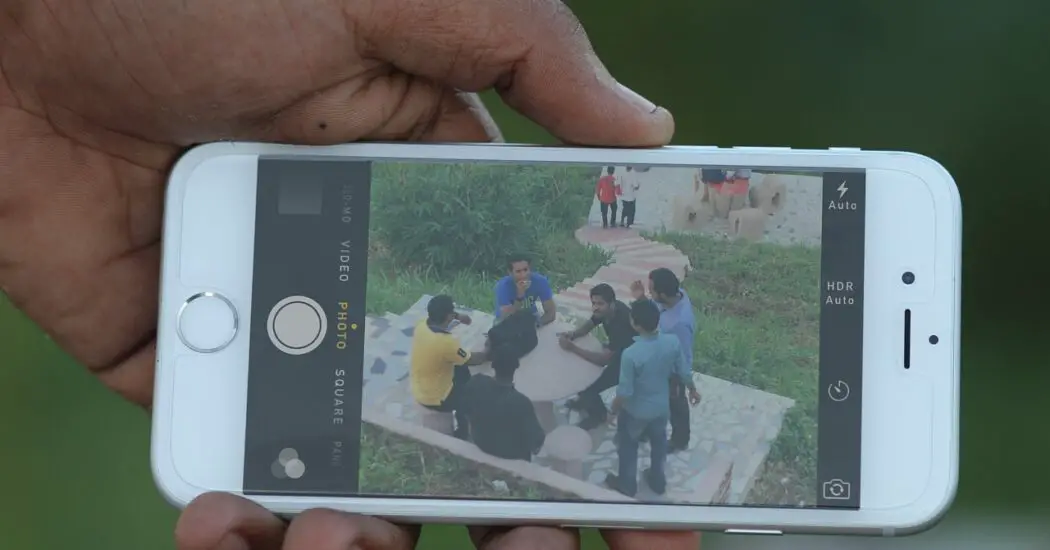
Table of Contents
1. Restart Your iPhone
The first step in solving your iPhone camera roll videos buffering issue is to restart your device. Here’s how:
- Hold down the Side button and either the Volume Up or Volume Down button until the “slide to power off” slider appears.
- Swipe the slider to turn your iPhone off.
- After the device turns off, hold the Side button again until you see the Apple logo.
2. Check Storage Space
Insufficient storage can cause videos to buffer. To check your storage:
- Go to Settings > General > [Device] Storage.
- Here you can see what’s taking up your storage.
- If needed, delete some items to free up space.
Read more iPhone camera topics here – iPhone Camera: How To, Problems & Solutions
3. Update iOS
Outdated software can contribute to iPhone camera roll videos buffering. Make sure your device is up-to-date:
- Go to Settings > General > Software Update.
- If an update is available, tap “Download and Install.”
4. Reset Settings
If all else fails, you may need to reset your settings. Note that this won’t erase any data, but it will revert settings like Wi-Fi passwords and customized controls:
- Go to Settings > General > Reset.
- Select “Reset All Settings” and confirm.
iPhone Camera Roll Videos Buffering: Conclusion
By following these steps in sequence, you should be able to resolve the issue of iPhone camera roll videos buffering. If the problem persists, consider seeking professional help.