If your iPhone camera black screen and flashlight not working issue is causing frustration, fear not. You’ve come to the right place. This comprehensive guide provides easy-to-follow steps to help you troubleshoot this problem effectively, even if you’re not tech-savvy.
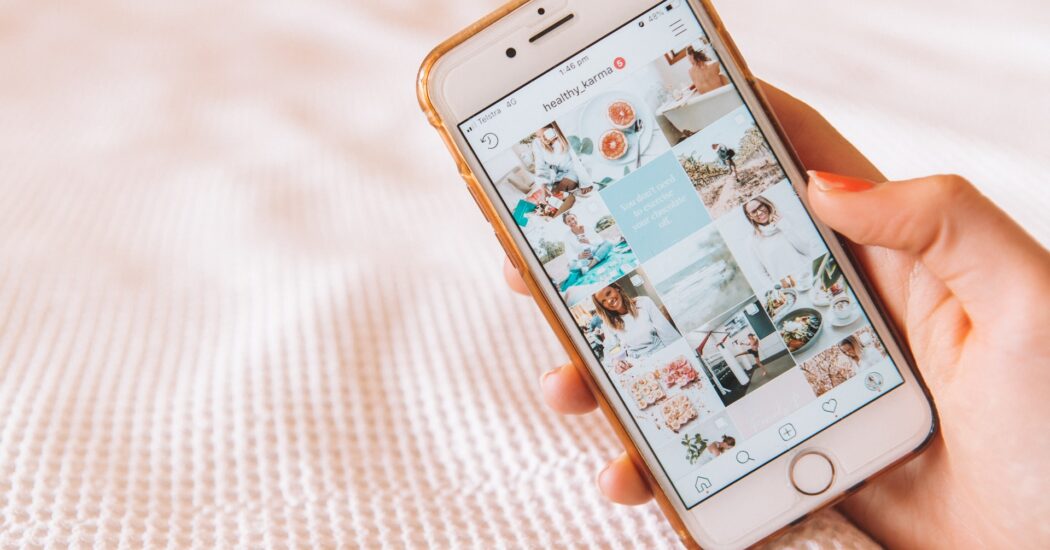
Table of Contents
iPhone Camera Black Screen and Flashlight Not Working – Understanding the Issue
Before we delve into the solutions, it’s crucial to understand the issue at hand. This problem typically manifests in two ways: your iPhone camera shows a black screen when you open the camera app, and your flashlight ceases to function. These issues can occur simultaneously or independently, and can be caused by various factors including software glitches, outdated iOS versions, or physical damage.
Step 1: Restart Your iPhone
The first, and simplest, solution to tackle the iPhone camera black screen and flashlight not working issue is to restart your iPhone. This can solve minor software glitches causing the problem.
- Press and hold the side button and volume down button simultaneously until the power off slider appears on the screen.
- Drag the slider to turn your device off.
- After your device turns off, press and hold the side button again until you see the Apple logo.
Step 2: Update iOS
If the restart doesn’t solve your problem, check if your device’s iOS is up-to-date. Running an outdated iOS can cause various issues, including camera and flashlight problems.
- Go to Settings on your iPhone.
- Scroll down and tap ‘General’.
- Tap ‘Software Update’.
- If an update is available, tap ‘Download and Install’.
Read more iPhone camera related topics here – iPhone Camera: How To, Problems & Solutions
Step 3: Reset All Settings
Resetting all settings on your iPhone can be another way to solve the iPhone camera black screen and flashlight not working issue. This method won’t delete your data, but it will reset your settings to their default values.
- Go to Settings on your iPhone.
- Scroll down and tap ‘General’.
- Scroll down and tap ‘Reset’.
- Tap ‘Reset All Settings’, and then confirm your decision.
Step 4: Check for Physical Damage
If the above steps didn’t resolve the issue, your iPhone might have physical damage. If you see visible damage, it’s best to take your iPhone to an authorized Apple service center for repair.
To wrap up, the iPhone camera black screen and flashlight not working issue can be frustrating, but it’s usually solvable. Try the above steps to troubleshoot the problem, and if all else fails, don’t hesitate to seek professional help.