Are you faced with the frustrating issue of your iPhone displaying the message “iPhone Camera Disabled Connect to iTunes”? Don’t worry; you’re not alone, and there is a solution. This article will guide you through each step you’ll need to take to resolve this problem efficiently.
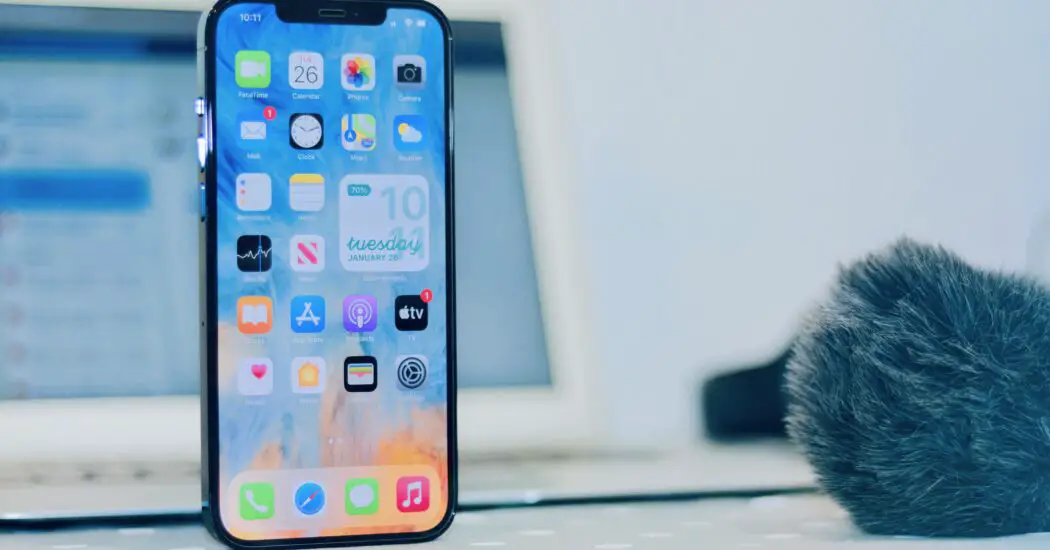
What Causes the “iPhone Camera Disabled Connect to iTunes” Error?
The issue can be caused by a variety of factors such as software glitches, unauthorized attempts to access the camera, or sometimes even hardware issues.
Preparation: Backup Your Data
- Open Settings on your iPhone.
- Tap on your Apple ID at the top.
- Select iCloud.
- Scroll down and tap on “iCloud Backup.”
- Tap “Back Up Now.”
Read more iPhone camera topics here – iPhone Camera: How To, Problems & Solutions
Step 1: Try Restarting Your iPhone
- Press and hold the power button.
- Slide to power off.
- Wait for 30 seconds and power it back on.
Step 2: Update iOS
- Go to Settings.
- Select General.
- Tap on Software Update.
- If an update is available, tap “Download and Install.”
Step 3: Reset All Settings
- Open Settings.
- Go to General.
- Scroll down to Reset.
- Select “Reset All Settings.”
Step 4: Connect to iTunes
- Open iTunes on your computer.
- Connect your iPhone using a USB cable.
- Select your iPhone when it appears in iTunes.
- Click on “Restore iPhone.”
Step 5: Contact Apple Support
If all else fails, it’s time to get professional help. Contact Apple Support for further assistance.
