Experiencing an iPhone camera glitching out can be frustrating, especially when you’re trying to capture important moments. This guide will walk you through a series of troubleshooting steps to get your camera working like new again.
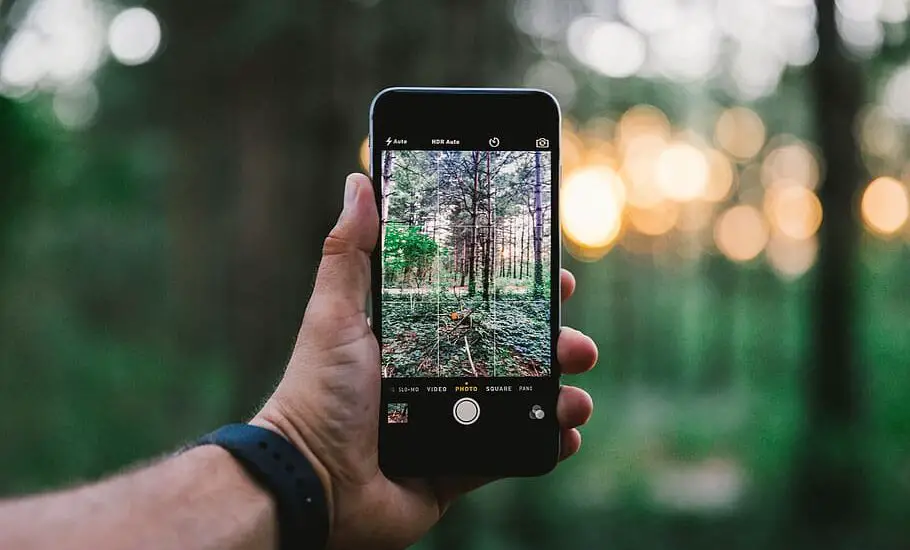
Table of Contents
iPhone Camera Glitching Out – How to Fix
Step 1: Restart Your iPhone
Many glitches can be resolved simply by restarting your iPhone. To do this:
- Press and hold the side button and either volume button until a slider appears.
- Drag the slider to turn off your iPhone.
- After your iPhone turns off, press and hold the side button again to turn it back on.
Step 2: Update iOS
Updating your iPhone to the latest iOS version can often fix glitches.
- Go to Settings > General > Software Update.
- If an update is available, tap “Download and Install.”
- Follow the on-screen instructions to complete the update.
Read more iPhone camera topics here – iPhone Camera: How To, Problems & Solutions
Step 3: Clear Camera App Cache
If your iPhone camera is still glitching out, clearing the camera app cache might help.
- Go to Settings > General > iPhone Storage.
- Scroll down to find the Camera app and tap on it.
- Tap “Offload App” and then confirm.
- Reinstall the app by tapping “Reinstall App.”
Step 4: Check for Third-party App Conflicts
Some third-party apps may interfere with your iPhone’s camera.
- Uninstall any recently downloaded third-party apps.
- Restart your iPhone.
- Check if the camera works properly.
Step 5: Factory Reset
If none of the above steps work, a factory reset may be your last option.
Note: Make sure to back up your data before performing a factory reset as this will erase all data on your device.
- Go to Settings > General > Reset.
- Tap “Erase All Content and Settings.”
- Follow the on-screen instructions to complete the process.
