If your iPhone camera jerky issue has been ruining your videos, you’re not alone. But don’t worry; this common problem is usually solvable. In this article, we’ll go through a systematic, step-by-step guide to fix this issue and get your camera working smoothly again.
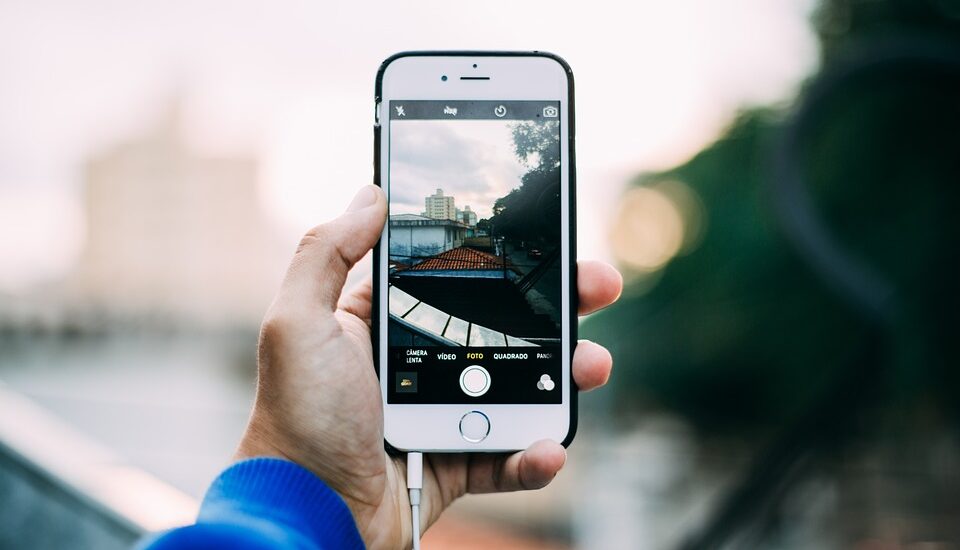
Table of Contents
iPhone Camera Jerky – How to Fix
Follow the steps below to fix your iPhone camera jerky issue…
Restart Your iPhone
The first thing you should try to fix your iPhone camera’s jerky movement is to restart your device. A simple restart often solves minor issues.
- Press and hold the side or top button until the slider appears on the screen.
- Drag the slider to turn off your iPhone.
- Wait for about 30 seconds.
- Press and hold the side or top button again until you see the Apple logo.
Update iOS
Outdated software can be the root cause of many problems, including a jerky camera.
- Open the ‘Settings’ app.
- Go to ‘General’.
- Select ‘Software Update’.
- If an update is available, click ‘Download and Install’.
Read more iPhone camera topics here – iPhone Camera: How To, Problems & Solutions
Check for Camera Application Issues
If the problem persists, it may be limited to a specific app.
- Try using the camera in different applications.
- If the issue is app-specific, update that app through the App Store.
Reset All Settings
As a last resort, you might want to reset all settings on your iPhone.
- Open ‘Settings’.
- Go to ‘General’.
- Scroll down and tap ‘Reset’.
- Select ‘Reset All Settings’.
iPhone Camera Jerky: Conclusion
Fixing a jerky iPhone camera can often be done at home without requiring professional help. Follow the steps listed above to diagnose and solve your problem efficiently.