If your iPhone camera jittering is causing you frustration, you’re not alone. This is a common issue that many iPhone users experience, and it’s entirely solvable. This guide aims to provide you with a step-by-step process to fix this problem, turning that shaky footage into a clear, stable image.
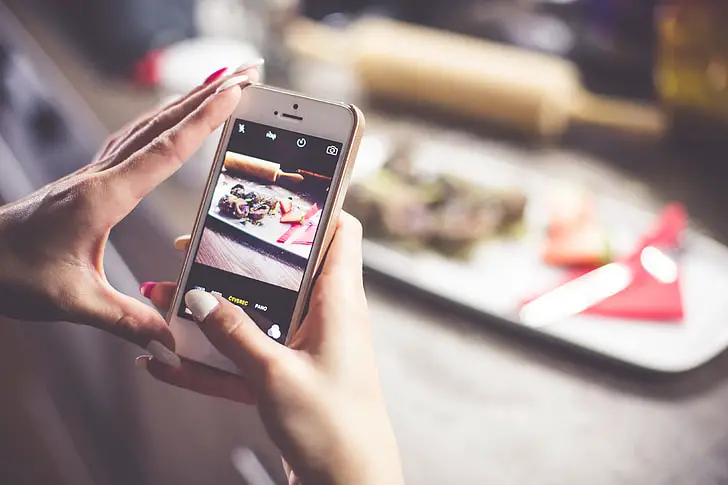
Table of Contents
iPhone Camera Jittering – How to Fix
Below are the steps you need to follow in order to fix the iPhone camera jittering problem…
Step 1: Restart Your iPhone
The first step in troubleshooting any iPhone issue, including camera jittering, is to restart your device. This can clear minor glitches that might be affecting your camera’s performance.
- Press and hold the power button (or the power and volume buttons for some models).
- Swipe the “slide to power off” slider that appears on your screen.
- Wait a few seconds for your iPhone to shut down.
- Press and hold the power button again to turn your iPhone back on.
Step 2: Update iOS
An outdated operating system could be the culprit behind your iPhone camera jittering. Make sure your iOS is up-to-date.
- Go to Settings.
- Scroll down and tap “General.”
- Select “Software Update.”
- If an update is available, tap “Download and Install.”
Read more iPhone camera topics here – iPhone Camera: How To, Problems & Solutions
Step 3: Clear Camera App Cache
Sometimes stored data can affect your camera’s functionality, leading to jittering issues.
- Double-click the home button to view the app switcher.
- Swipe the camera app up and off the screen to close it.
- Wait a few seconds before relaunching the camera app.
Step 4: Check for Physical Obstructions
Dirt, dust, or a protective case can physically obstruct the camera lens, causing it to jitter.
- Inspect the lens for any visible obstructions.
- Use a soft, lint-free cloth to gently wipe the lens.
- Remove any protective cases and test the camera again.
Step 5: Reset All Settings
If all else fails, a last resort is to reset all settings on your iPhone.
- Go to Settings.
- Tap “General.”
- Scroll down and select “Reset.”
- Tap “Reset All Settings.”
- Enter your passcode when prompted.
If your iPhone camera is still jittering after following these steps, it may be time to consult professional help. You can book an appointment at the Apple Store for further diagnostics and solutions.
iPhone Camera Jittering: Conclusion
Dealing with an iPhone camera jittering issue can be frustrating, especially when you’re trying to capture important moments. However, it’s reassuring to know that this is a common problem with various solvable solutions. By following this step-by-step guide, you’re well on your way to resolving this issue and enjoying a stable, clear camera experience.
If you’ve tried all the methods outlined here and still encounter problems, seeking professional assistance is the next advisable step. Remember, a smoothly functioning camera is just a few steps away.