If your iPhone camera keeps blurring and deblurring, it can be both frustrating and concerning. This guide will walk you through all the steps to resolve this issue effectively.
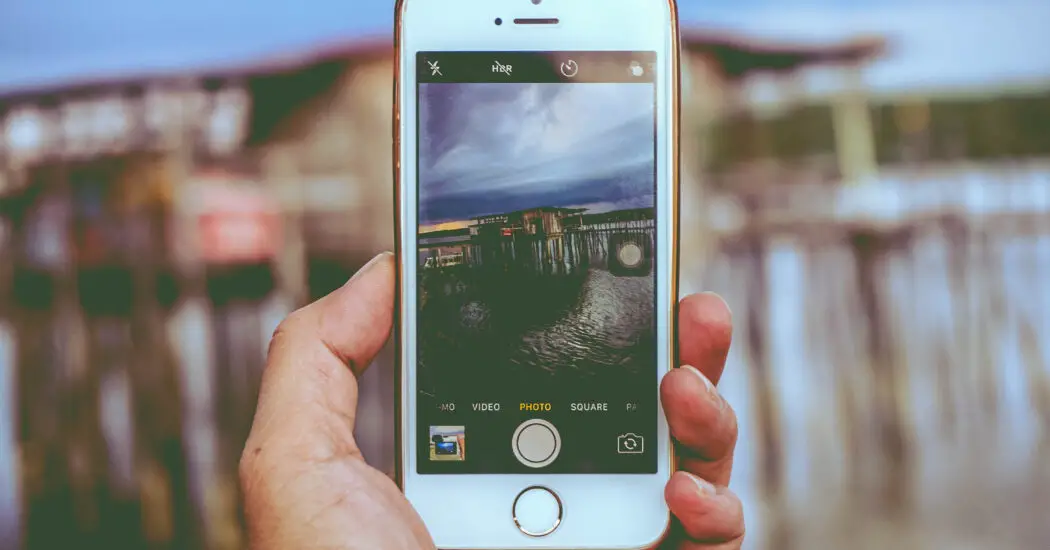
Table of Contents
iPhone Camera Keeps Blurring and Deblurring – How to Fix
Follow the steps below to fix this annoying iPhone camera problem…
Step 1: Clean the Camera Lens
Often, the issue of an iPhone camera blurring and deblurring starts with a simple problem: a dirty lens. Follow these steps to clean it:
- Turn off your iPhone.
- Take a soft, lint-free cloth.
- Gently wipe the lens in a circular motion.
- Turn your phone back on and check the camera.
Read more iPhone camera topics here – iPhone Camera: How To, Problems & Solutions
Step 2: Reset Camera Settings
If cleaning the lens doesn’t help, you might need to reset your camera settings to their default. Here’s how:
- Go to Settings.
- Scroll down and tap on Camera.
- Tap on “Reset Settings” or a similar option, if available.
Step 3: Check for Software Updates
Software glitches can also cause your iPhone camera to keep blurring and deblurring. Update your device to the latest iOS version by following these steps:
- Go to Settings.
- Tap on General.
- Tap on Software Update.
- If an update is available, tap “Download and Install.”
Step 4: Inspect for Hardware Issues
Physical damages can also lead to your iPhone camera blurring and deblurring. If you’ve recently dropped your phone, inspect for visible damages and consider professional repair.
Step 5: Seek Professional Help
If none of the above solutions work, it’s time to seek professional help. Visit an Apple Store or an authorized service provider for a detailed diagnosis and repair.
iPhone Camera Keeps Blurring and Deblurring: Conclusion
Addressing the issue when your iPhone camera keeps blurring and deblurring can be achieved through these systematic steps. While some issues can be fixed at home, others may require professional intervention.