Struggling with your iPhone camera refocusing at the most inconvenient times? You’re not alone. Thankfully, there are tried-and-true methods to troubleshoot this issue. This guide will provide a detailed, step-by-step walkthrough to help you take the clear and crisp photos you desire.
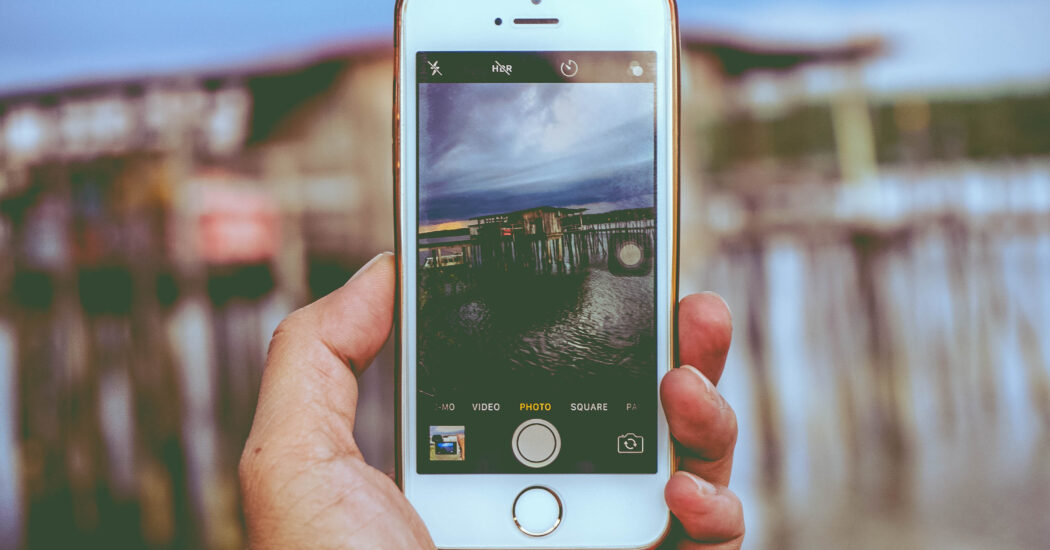
Table of Contents
iPhone Camera Refocusing – How to Fix
Follow the steps below to fix the iPhone camera refocusing issue…
Step 1: Clean Your Camera Lens
It may sound basic, but a dirty lens can be a primary reason your iPhone camera keeps refocusing.
- Locate a soft cloth like a lens wipe or a microfiber cloth.
- Gently wipe your lens in a circular motion to remove any smudges or fingerprints. Apply minimal pressure to avoid scratching the lens.
- Avoid using harsh chemicals, abrasive materials, or tissue paper, as these can permanently damage the lens.
- Once you have cleaned the lens, open your camera app and take a test photo to see if the issue is resolved.
Step 2: Restart Your iPhone
A quick restart can often resolve minor software glitches, including those that cause your iPhone camera to refocus.
- Press and hold the side button along with either of the volume buttons until you see a slider on the screen.
- Drag the slider to turn off your iPhone.
- After the phone has completely turned off, wait for about 30 seconds.
- Press and hold the side button until you see the Apple logo, signaling that your iPhone is restarting.
- Once your phone is on, open the camera app to test if the issue has been resolved.
Step 3: Update Software
Keeping your software up-to-date can fix many issues, including iPhone camera refocusing.
- Go to your iPhone Settings and tap on General.
- Select “Software Update.”
- If an update is available, tap “Download and Install.”
- Your phone will automatically restart to complete the installation.
- After updating, check your camera to see if the refocusing problem is resolved.
Read more iPhone camera topics here – iPhone Camera: How To, Problems & Solutions
Step 4: Check Camera Settings
Incorrect camera settings may also contribute to your iPhone camera refocusing issues.
- Open the Camera app on your iPhone.
- Look for features like HDR and Live Photos and adjust them according to your needs. For instance, turning off Live Photos may result in a more stable focus.
- If your iPhone has additional features like filters or modes, disable them temporarily to see if they are the cause of the refocusing issue.
- Take some test shots to see if adjusting the settings resolved the problem.
Step 5: Advanced Troubleshooting
If you’ve followed all the above steps and your iPhone camera is still refocusing, advanced troubleshooting or professional help may be necessary.
- Go to Settings > General > Reset and tap on “Reset All Settings.” Note: This will revert all settings to their default, but your data will not be lost.
- If the issue still persists, it’s time to contact Apple Support or visit an Apple Store for expert assistance.
iPhone Camera Refocusing: Conclusion
While iPhone camera refocusing can be frustrating, these issues are generally easy to fix by following systematic steps. If your camera still experiences refocusing issues despite trying all these fixes, seeking professional assistance may be the best course of action.
