Is your iPhone front camera blinking? Well, it could be a sign of a minor glitch or a more serious issue. But fret not! With this detailed guide, we’ll walk you through the process of identifying and resolving the problem step-by-step. Follow these instructions, and your camera should be working smoothly again in no time.
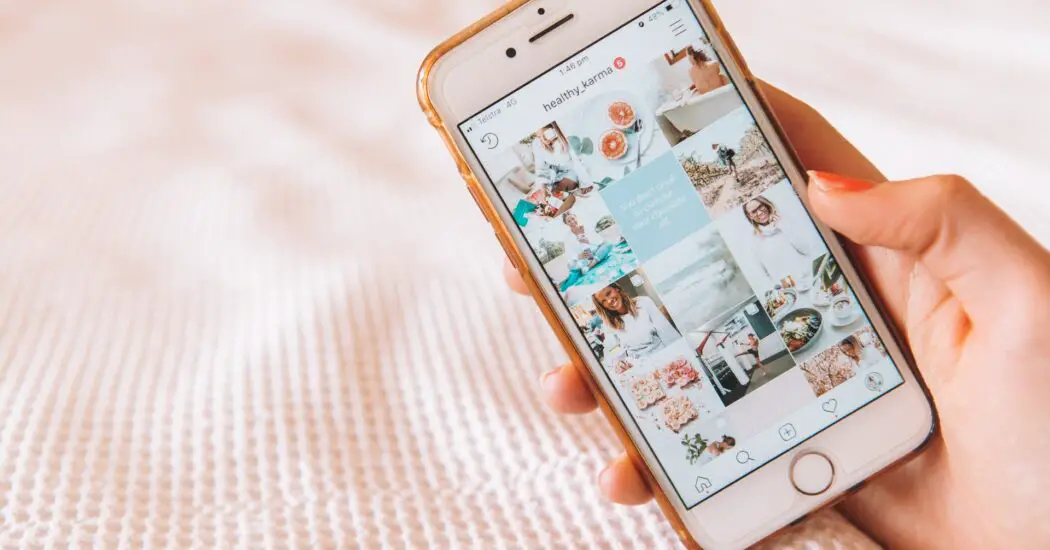
Table of Contents
Step 1: Restart Your iPhone
Restarting your device can clear temporary bugs. Here’s how to do it:
- Press and hold the power button (on the right side of the device).
- A slider will appear on the screen; slide it to turn off the device.
- Wait at least one minute to ensure a full shutdown.
- Press and hold the power button again to turn your iPhone back on.
- Check the front camera to see if the blinking has stopped.
Step 2: Update iOS
Keeping your operating system up to date can eliminate compatibility issues. Here’s how:
- Open the Settings app (gear icon) on your iPhone.
- Tap on ‘General’ from the menu.
- Select ‘Software Update’.
- If an update is available, tap ‘Download and Install’.
- Follow the on-screen instructions, and your iPhone will update itself.
- Once completed, test your camera again.
Read more iPhone camera topics here – iPhone Camera: How To, Problems & Solutions
Step 3: Reset Camera Settings
Corrupted settings may cause the camera to malfunction. Here’s how to reset them:
- Open the Settings app on your iPhone.
- Tap ‘Camera’.
- Tap ‘Reset Settings’ or toggle specific settings that might be causing the issue.
- Restart your device and check the camera again.
Step 4: Contact Apple Support
If your iPhone front camera is still blinking after following the above steps, it might be time to seek professional help:
- Visit the Apple Support website or open the Apple Support app.
- Choose ‘iPhone’, then ‘Camera’ and describe your issue.
- Follow the instructions for support, which may include calling, chatting, or scheduling an appointment at an Apple Store.
iPhone Front Camera Blinking: Conclusion
iPhone front camera blinking is an issue that can usually be solved with these detailed steps. Should the problem persist, don’t hesitate to seek professional assistance from Apple Support or an authorized service center. Your device’s functionality is within reach, and with patience and care, you’ll have your camera working properly again.