Is your iPhone camera buzzing and blurry? You’re not alone. Many users face this frustrating issue. In this step-by-step guide, we’ll show you how to resolve it effectively.
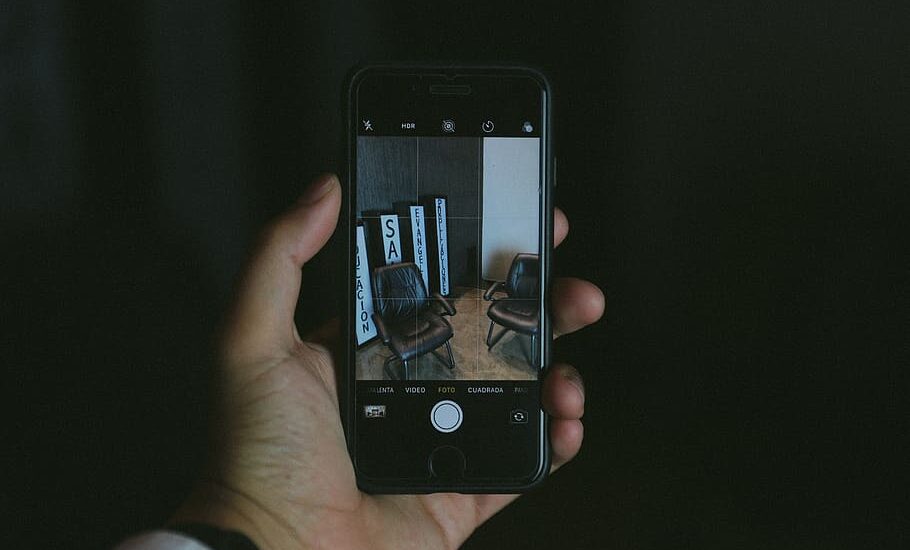
Table of Contents
iPhone Camera Buzzing and Blurry? – How to Fix
Step 1: Identifying the Issue
Before diving into solutions, you need to identify the cause of your iPhone camera buzzing and blurry issue. Check if the issue persists across multiple apps or just a specific one.
Step 2: Software Solutions
Restart Your iPhone
Restarting your device can often fix a multitude of problems, including a buzzing and blurry camera.
- Hold down the side button and either of the volume buttons.
- Drag the slider to turn off the phone.
- After the phone is off, press and hold the side button until the Apple logo appears.
Read more iPhone camera topics here – iPhone Camera: How To, Problems & Solutions
Update iOS
Make sure your iPhone is running the latest iOS version, as outdated software can cause issues.
- Go to Settings.
- Scroll down and tap “General.”
- Tap “Software Update” and install any available updates.
Step 3: Hardware Solutions
Clean the Camera Lens
Physical obstructions like dust or smudges can cause your iPhone camera to be blurry.
- Turn off your iPhone.
- Use a soft, lint-free cloth to gently wipe the camera lens.
Step 4: When to Seek Professional Help
If you’ve tried all the above steps and your iPhone camera is still buzzing and blurry, it might be time to consult a professional.
- Book an appointment with the Apple Store or a certified service provider.
- Provide them with all the details for a thorough diagnosis.