Many people buy iPhones for their superior camera quality. However, not everyone knows how to tweak the iPhone camera settings for best quality. You don’t need to be a professional photographer to maximize your iPhone’s camera potential. This comprehensive guide will walk you through all the steps necessary to get the most out of your iPhone camera settings, improving your photos’ overall quality.
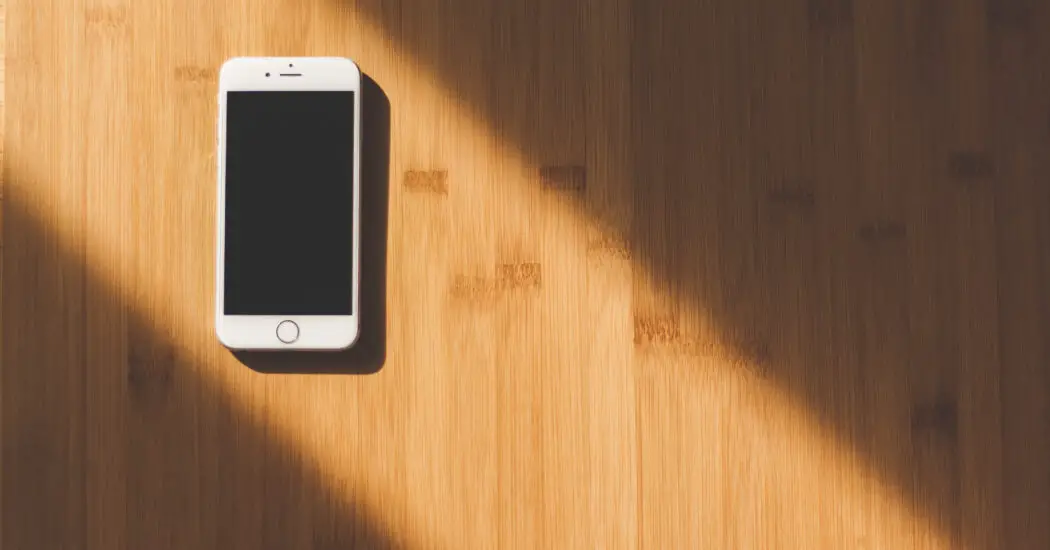
Table of Contents
Step 1: Setting the Focus
The first step to achieving high-quality photos with your iPhone is mastering the focus feature. Tap the screen on the object or person you want to be in focus. A yellow square will appear, showing that the camera has focused on that area.
Step 2: Adjusting the Exposure
Once your camera is focused, you can adjust the exposure. This controls how light or dark the image is. After focusing, a yellow sun icon will appear next to the focus square. Drag it up to brighten the image, or down to darken it.
Step 3: Enabling HDR
HDR, or High Dynamic Range, is a feature that enhances the detail in the darkest and lightest elements of your photo. To turn it on, go to the top of the screen and tap on the ‘HDR’ option. Make sure it is set to ‘On’.
Read more articles on iPhone camera here – iPhone Camera: How To, Problems & Solutions
Step 4: Using the Rule of Thirds
Your iPhone has a built-in grid feature that can improve your photo composition. To turn it on, go to ‘Settings’, then ‘Camera’, and switch on the ‘Grid’ option. This will display a grid on the camera screen, which you can use to align your photos using the ‘Rule of Thirds’.
Step 5: Locking the Focus and Exposure
When you’ve set the focus and exposure just right, you’ll want to lock those settings. To do this, press and hold on the screen until you see ‘AE/AF Lock’ at the top. This will prevent the settings from changing when you move the camera.
Step 6: Exploring the Different Modes
The iPhone camera offers a variety of shooting modes, such as Portrait, Panorama, and Night mode. Each mode can be used to enhance your photos depending on the situation and the effect you want. Experiment with these modes to find out which one works best for your photography needs.
Conclusion: Unleashing Your iPhone Camera Settings for Best Quality
Now that you know how to adjust the “iphone camera settings for best quality”, you’re well on your way to taking stunning photos. Practice these steps and familiarize yourself with the different settings and modes, and you’ll soon be getting the most out of your iPhone’s camera.
