If you’re wondering, “What can I do if my iPhone camera is blank”, you’re not alone. In this guide, we will walk you through step-by-step solutions to get your camera up and running.
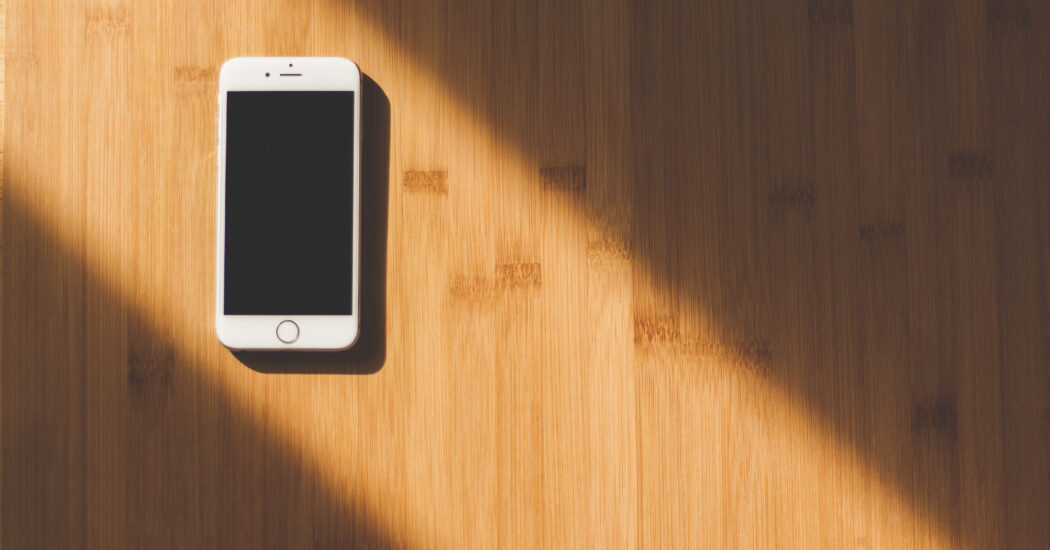
Table of Contents
My iPhone Camera is Blank – How to Fix
Follow the steps below to fix your blank iPhone camera
1. Restart Your iPhone
The simplest fix for a blank iPhone camera screen is often a device restart. Here’s how:
- Press and hold the Side button along with the Volume Up or Down button.
- Slide to power off when prompted.
- Wait for the device to shut down completely.
- Press and hold the Side button again to turn it back on.
Once your iPhone is back on, check if the camera works.
2. Check for Software Updates
Outdated software could be causing your iPhone camera to malfunction.
- Open ‘Settings.’
- Go to ‘General.’
- Tap on ‘Software Update.’
- If an update is available, tap ‘Download and Install.’
Read more iPhone camera topics here – iPhone Camera: How To, Problems & Solutions
3. Clear Camera App Cache
Though iOS does not allow you to clear app cache like Android, you can still refresh the camera app.
- Double-click the home button or swipe up from the bottom for newer iPhones.
- Swipe the camera app away to close it.
- Relaunch the camera app.
4. Reset Settings
If the previous steps don’t work, you may need to reset your iPhone settings.
- Go to ‘Settings.’
- Tap on ‘General.’
- Scroll down to ‘Reset.’
- Tap ‘Reset All Settings.’
5. Contact Apple Support
If all else fails, it’s time to consult the professionals. Reach out to Apple Support for further assistance.
My iPhone Camera is Blank: Conclusion
Dealing with a blank iPhone camera can be frustrating, but these steps should help you solve the problem and get back to capturing great photos and videos.