If you’ve noticed your iPhone camera and flashlight not working after update, you’re not alone. This issue can be both perplexing and frustrating, but don’t worry; this article will guide you through step-by-step solutions.
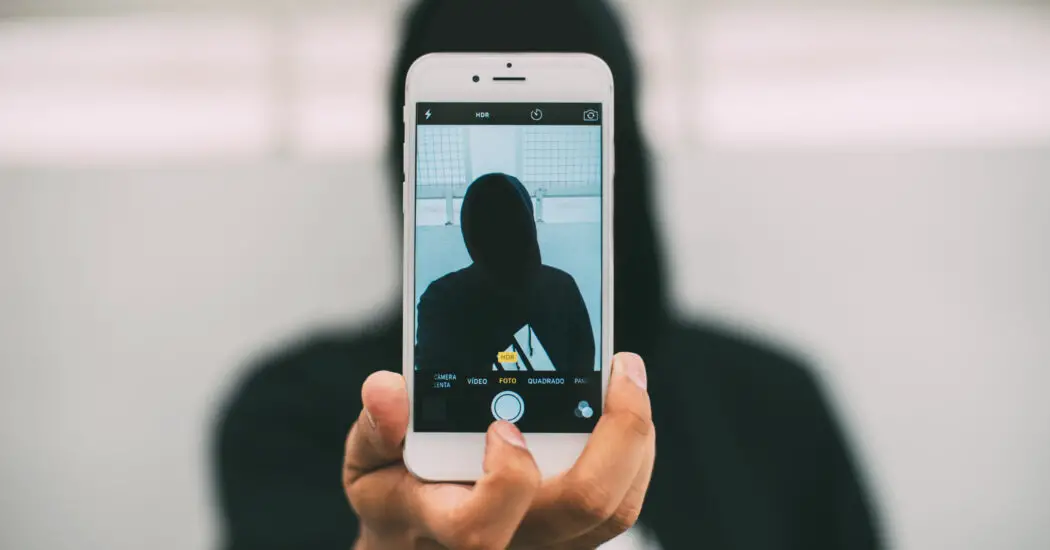
Table of Contents
iPhone Camera and Flashlight Not Working After Update – Steps to Fix
Step 1: Restart Your iPhone
The first step in any troubleshooting process is to restart your device. This can resolve minor glitches and software hiccups.
- Press and hold the Side button and either Volume button until a slider appears.
- Drag the slider to power off.
- After the device turns off, press and hold the Side button until you see the Apple logo.
Step 2: Update iOS
Outdated software might be the culprit. Make sure you have the latest iOS version installed.
- Go to Settings > General > Software Update.
- If an update is available, tap ‘Download and Install’.
- Follow the on-screen instructions to complete the update.
Read more iPhone camera topics here – iPhone Camera: How To, Problems & Solutions
Step 3: Reset All Settings
Resetting all settings can resolve deeper software issues without deleting your data.
- Go to Settings > General > Reset.
- Tap ‘Reset All Settings’.
- Enter your passcode when prompted.
- Confirm the reset.
Step 4: Check for App Conflicts
Third-party apps can sometimes interfere with your iPhone camera and flashlight.
- Uninstall recently added apps.
- Restart your iPhone.
- Check if the camera and flashlight function correctly.
Step 5: Contact Apple Support
If none of the above steps work, it may be a hardware issue. Contact Apple Support for professional assistance.