If you want to master the iPhone camera settings for Instagram, you’re in the right place. This comprehensive guide will walk you through the necessary steps, so even if you’re a beginner, you can optimize your Instagram photos like a pro.
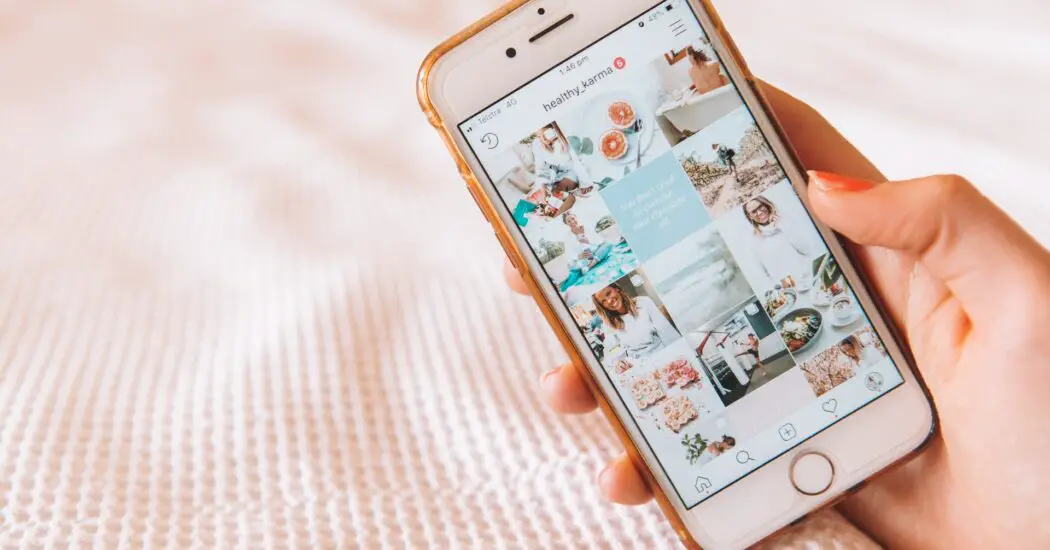
Table of Contents
Understanding Your iPhone Camera Settings for Instagram
You don’t need to be a professional photographer to take stunning pictures on Instagram. By learning the iPhone camera settings, you can create images that look both beautiful and professional. Here’s how:
Step 1: Open the Camera App
First, you need to access the iPhone’s camera. Locate the camera icon on your home screen and tap it. The camera app will open, allowing you to see the available options and settings.
Step 2: Choose the Right Mode
Select the appropriate camera mode for Instagram. Usually, ‘Photo’ or ‘Portrait’ modes are recommended. To choose a mode, swipe left or right on the screen until you find the one you want.
Step 3: Adjust Exposure and Focus
Tap the screen where you want to focus, and a yellow square will appear. Slide your finger up or down to adjust the exposure, making the image brighter or darker as needed.
Read more iPhone camera settings here – iPhone Camera: How To, Problems & Solutions
Step 4: Use the Grid for Composition
Enable the grid option in settings. The grid helps in aligning and framing the subject perfectly. Go to Settings > Camera > Grid and turn it on.
Step 5: Experiment with Filters and Effects
Your iPhone camera settings for Instagram include various filters and effects. Experiment with them to find the one that suits your image best. You can preview them before taking the shot.
Common Problems and Solutions
Error: Blurry Images
If your images are coming out blurry, make sure to hold your phone steady or use a tripod. Also, clean the lens if needed, as smudges can cause blurriness.
Error: Overexposed Images
If your photos are too bright, you might have overexposed them. Adjust the exposure by sliding your finger down on the screen or use the ‘HDR’ mode to correct it.
This guide on iPhone camera settings for Instagram is designed to make you feel comfortable and capable, even if this is a new area for you. Follow these steps, and you’ll be taking Instagram-worthy photos in no time.