If you’ve noticed your iPhone camera shaking after a motorcycle ride, you’re not alone. Many people face this issue and it can be quite distressing, especially when you’re looking forward to capturing some great photos. This article will guide you through a systematic process to resolve this problem.
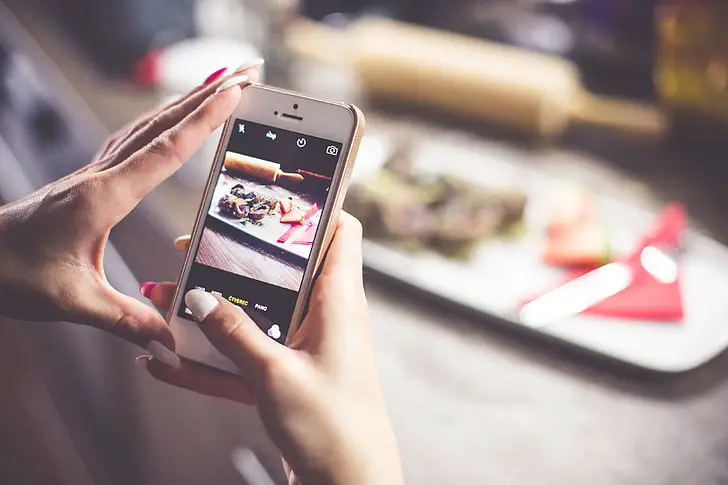
Table of Contents
Understanding the Problem
If you’re facing the issue of a shaking or jittery camera, it’s crucial to first understand why this might be happening. Your iPhone’s camera is made up of various optical components that are sensitive to movement and vibration. When you take your phone on a motorcycle ride, it gets exposed to considerable mechanical vibrations.
These vibrations can disrupt the alignment of these optical components, making your camera act up. Such disturbances can manifest in the form of shaky or jittery visuals when you try to take photos or videos.
iPhone Camera Shaking After a Motorcycle Ride – How to Fix
Follow the steps below to fix your iPhone camera…
Inspecting the Exterior
Before delving into more complex troubleshooting steps, it’s wise to first inspect the exterior of your iPhone, focusing specifically on the camera lens and the protective case if you’re using one.
- Camera Lens: Look closely at the lens to see if there’s any debris or dust covering it. Even a small particle can obstruct the lens and cause the camera to shake as it tries to focus.
- Protective Case: Ensure that the case is not misaligned, which might be putting pressure on the camera lens or affecting its optical stabilization.
How to Clean the Lens
Cleaning the camera lens is a delicate operation, and you should approach it with care to avoid causing any damage.
- Choose a Soft Cloth: Opt for a soft, lint-free cloth. This will effectively remove dirt without scratching the lens.
- Gently Wipe: Hold the cloth between your thumb and index finger. Apply slight pressure and gently wipe the lens in a circular motion.
- Inspect: After cleaning, inspect the lens again to ensure that all dirt and smudges have been removed.
Read more iPhone camera topics here – iPhone Camera: How To, Problems & Solutions
Removing the Case
Your protective case could be a culprit, especially if it’s obstructing the lens or putting pressure on it.
- Remove the Case: Take off the protective case from your iPhone.
- Test: Open the camera app and see if removing the case solved the issue. Try taking a few pictures to see if the shaking persists.
Software Troubleshooting
Software glitches can sometimes cause camera issues. If the problem doesn’t seem to be physical, you’ll need to delve into software troubleshooting.
- Close Background Apps: Double-click the home button (or use the app switcher gesture on newer models) and swipe away all apps running in the background.
- Restart iPhone: Press and hold the side button and one of the volume buttons until the power slider appears. Slide to turn off the phone. Turn it back on after a minute.
- Test Camera: Once the iPhone is back on, open the camera app to see if the issue is resolved.
Resetting Camera Settings
If all else fails, resetting your camera settings to their default might solve the issue.
- Go to Settings: Tap on the ‘Settings’ icon from the home screen.
- Navigate to Camera Settings: Scroll down and tap on ‘Camera.’
- Reset Settings: Look for an option that says ‘Reset Settings.’ Tap on it. (Note: This will erase any custom settings you have applied.)
- Test Camera: Open the camera app and see if resetting the settings resolved the issue.
Contacting Apple Support
If the problem persists, it may require professional attention. Contact Apple Support or visit an Apple Store for expert advice and possible repair or replacement.
Conclusion: iPhone Camera Shaking After a Motorcycle Ride
Experiencing an iPhone camera shaking after a motorcycle ride can be frustrating, but with this guide, you have a step-by-step approach to solve the issue. Don’t hesitate to seek professional help if the problem continues.