Is your iPhone camera foggy after water exposure? You’re not alone. Many users encounter this issue but rest assured, it’s commonly fixable. This article provides a step-by-step guide to help you restore your iPhone camera to its original clarity.
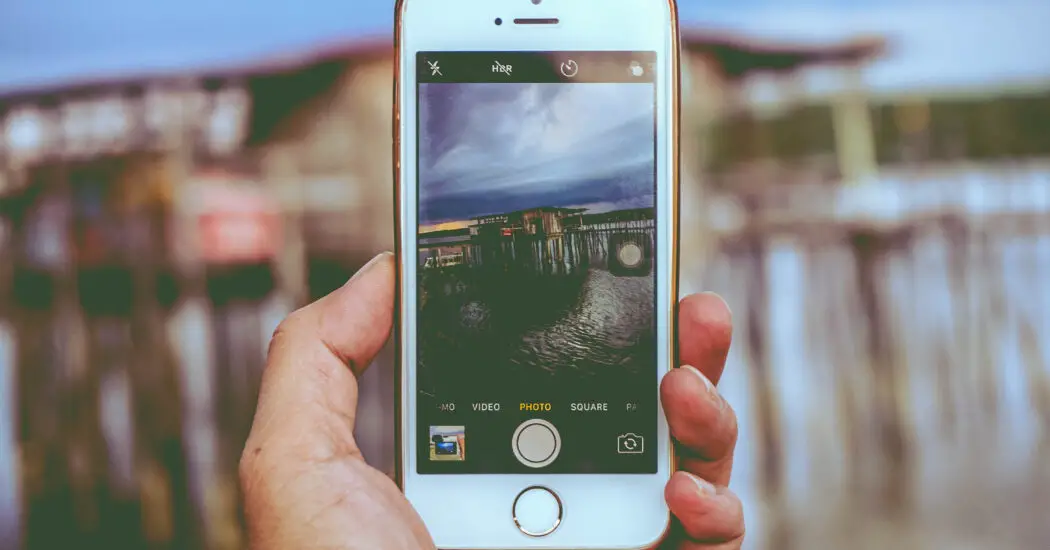
Table of Contents
Why Does Water Cause a Foggy iPhone Camera?
Understanding the cause of the problem can be as important as finding a solution. In the case of an iPhone camera getting foggy after water exposure, it usually boils down to moisture. iPhones are designed to be water-resistant to some degree—meaning they can handle splashes or quick dips.
However, they are not fully waterproof. Water molecules may find their way into the smallest openings of your iPhone, including the camera lens. When this trapped moisture condenses, it creates a foggy appearance on your camera, affecting your ability to take clear photos.
iPhone Camera Foggy After Water? – How to Fix
Follow the steps below to restore your iPhone camera…
Step 1: Turn Off Your iPhone
Your first course of action should be to turn off your iPhone immediately. Operating an electronic device with internal moisture can lead to further complications, such as short-circuiting. To turn off your iPhone:
Press and hold the side button (also known as the power button) and either one of the volume buttons simultaneously.
A slider will appear on the screen with the instruction to ‘Slide to Power Off’.
Slide the slider to turn off your phone.
Step 2: Remove the SIM Card and Accessories
After your iPhone is off, your next step is to remove any additional components that could trap moisture. Here’s how:
Locate the SIM card tray, usually found on one side of the iPhone.
Use a SIM card removal tool or unbend a paperclip to eject the SIM card tray.
Take off any phone cases, screen protectors, or other accessories that are on your device. These could also hold water and should be removed to allow better evaporation of any trapped moisture.
Read more iPhone camera topics here – iPhone Camera: How To, Problems & Solutions
Step 3: Dry the Exterior
Before attempting any internal drying techniques, it’s crucial to dry the exterior thoroughly. Here’s what to do:
Take a soft, lint-free cloth, like a microfiber cloth.
Gently wipe down the entire exterior of your iPhone.
Pay extra attention to the camera lens, speakers, and ports, as these are more susceptible areas where water could get trapped.
Step 4: Use Silica Gel Packs
These small packets often found in the packaging of various products can be a lifesaver. They are designed to absorb moisture and can help draw out the water trapped in your iPhone’s camera lens.
Place a good number of silica gel packs in a ziplock bag.
Place your iPhone in the same bag, making sure the phone is surrounded by these packs.
Seal the bag and let it sit for at least 24 hours. The silica gel packs will work to absorb the trapped moisture.
Step 5: Perform a Soft Reset
After you’ve waited for at least 24 hours, it’s time to turn on your iPhone and perform a soft reset.
Hold down the side button and either of the volume buttons.
Keep holding until you see the Apple logo appear on the screen.
Release the buttons. This action clears the iPhone’s memory but doesn’t erase any data, so it can help solve minor software issues that might contribute to camera fogging.
Additional Tips
Seek Professional Help
If, after following all these steps, the problem persists, it might be time to consult the experts. Contact Apple support or visit an authorized repair center for professional help.
Preventive Measures
Consider investing in a waterproof case for your iPhone to protect it from any future incidents involving water. Even though iPhones are water-resistant to some extent, a waterproof case offers an additional layer of protection.
Conclusion: iPhone Camera Foggy After Water?
An iPhone camera foggy after water exposure can be a source of stress, but with these steps, you can often restore its clarity. Take precautions and act swiftly to mitigate damage and keep your iPhone camera in optimal condition.