Is your iPhone camera taking pictures by itself? Then you’re likely puzzled and frustrated. This article will guide you step-by-step through various troubleshooting techniques to resolve this issue.
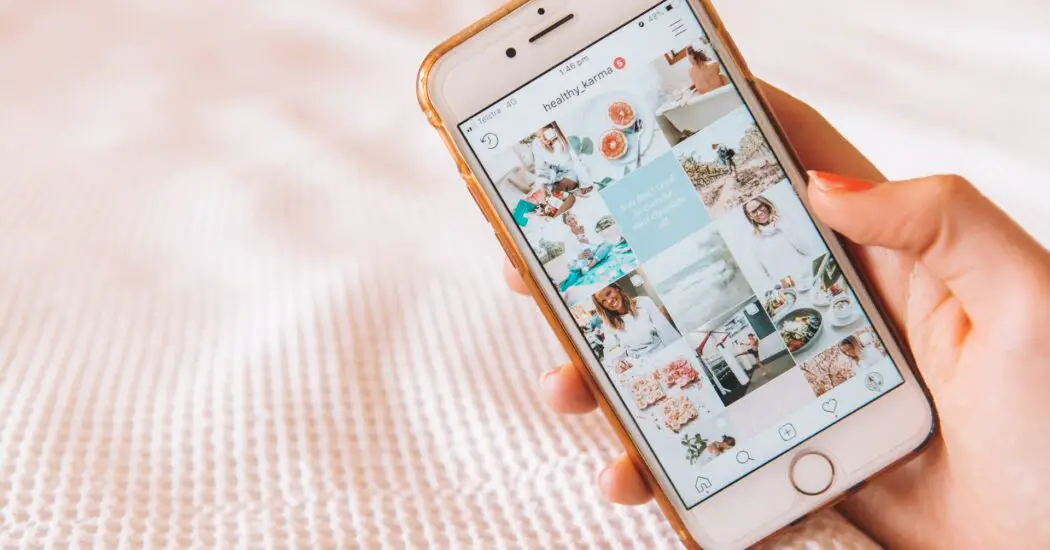
Table of Contents
Identifying the Problem
Before you start applying any solutions, it’s crucial to have a general idea of why your iPhone camera is taking pictures by itself. The issues can range from malfunctioning hardware to software glitches and even third-party apps that might be conflicting with your camera.
Each of these factors requires a different troubleshooting approach, so identifying the possible cause helps you choose the most effective solution.
iPhone Camera Taking Pictures By Itself – How to Fix
Follow the steps below to fix your iPhone camera issue…
Restart Your iPhone
Step 1: Execute a restart of your iPhone. To do this, you’ll need to press and hold either the side button or the top button of your device. Keep holding until you see a slider appear on your screen, instructing you to power off the device.
Step 2: Slide the ‘power off’ slider and wait until your iPhone completely turns off.
Step 3: Turn your iPhone back on by holding down the side or top button. Keep holding until the Apple logo appears on your screen.
Read more iPhone camera topics here – iPhone Camera: How To, Problems & Solutions
Check for Software Updates
Step 1: Navigate to the ‘Settings’ app on your iPhone and scroll down to find the ‘General’ option.
Step 2: Tap on ‘General,’ and you’ll see another option that says ‘Software Update.’
Step 3: If a software update is available, go ahead and tap on ‘Download and Install’ to get the latest version of the iPhone software.
Examine Third-Party Apps
Step 1: Go back to the ‘Settings’ app and scroll down until you locate the ‘Privacy’ option. Tap on it.
Step 2: In the ‘Privacy’ menu, you’ll see an option that says ‘Camera.’ Tap on that to see a list of all third-party apps that have access to your iPhone’s camera.
Step 3: Review this list carefully. If any apps seem suspicious or unnecessary, consider disabling their access to your camera.
Reset All Settings
Step 1: If you’ve tried all the above and still experience issues, you can reset all settings on your iPhone. To do this, navigate to ‘Settings’ and tap on ‘General.’
Step 2: Scroll down within the ‘General’ menu to find ‘Reset,’ and tap on it.
Step 3: Select the option that says ‘Reset All Settings.’ Confirm that you wish to proceed, understanding that this will revert all your customized settings back to factory defaults.
If you’ve followed all these steps and the issue persists, it might be time to contact Apple support or visit an Apple Store for professional assistance.
iPhone Camera Taking Pictures By Itself: Conclusion
By following a systematic approach to troubleshooting, you can often resolve the issue of your iPhone camera taking pictures by itself. If all else fails, don’t hesitate to seek professional help from Apple’s support team. Problems like this are usually solvable; the key is to address them step-by-step.