If your iPhone camera turned on by itself, you’re likely concerned and seeking immediate solutions. This article is designed to guide you through the troubleshooting process, offering step-by-step instructions to resolve this uncommon but solvable issue.
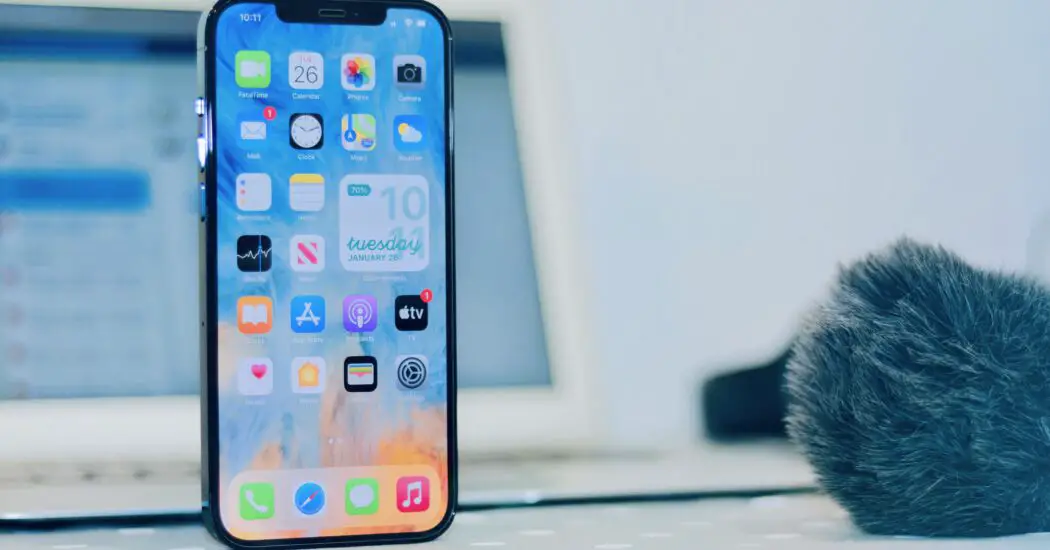
Table of Contents
iPhone Camera Turned On By Itself – How to Fix
Follow the steps below to stop your iPhone camera turning on by itself…
Preliminary Checks
Make Sure No Third-Party Apps Are Using the Camera
Before you start worrying about why your iPhone camera turned on by itself, it’s important to rule out any third-party applications as the culprit. Some apps might be running in the background and could be triggering the camera.
- Double-click the home button (or swipe up from the bottom if you have an iPhone X or later) to open the App Switcher.
- Swipe left or right to scroll through the open apps.
- Swipe up on any app that you think might be using the camera to close it.
After you have closed all the apps, restart your iPhone to ensure that no background processes are affecting the camera:
- Hold down the side button and either volume button until the slider appears on the screen.
- Swipe the slider to turn off your iPhone.
- Wait for 30 seconds and then turn your iPhone back on by holding down the side button until you see the Apple logo.
Check if Camera Shortcut on Lock Screen is Activated Inadvertently
Sometimes you may unknowingly activate the camera shortcut from the lock screen, leading you to think that the camera has turned on by itself.
- Lock your iPhone.
- Check if the camera icon is visible on the lock screen.
- If it’s visible, ensure you’re not activating it accidentally while handling your iPhone.
Reset Camera Settings
Restart the Camera App
A quick restart of the Camera app can help reset its settings:
- Swipe up from the bottom of the screen to open the App Switcher.
- Locate the Camera app among the list of open apps.
- Swipe it away to close the app.
- Reopen the Camera app to check if the issue has been resolved.
Read more iPhone camera topics here – iPhone Camera: How To, Problems & Solutions
Update iOS
An outdated operating system can lead to numerous issues, including the iPhone camera turning on by itself.
- Open your iPhone settings by tapping on the ‘Settings’ app.
- Scroll down and select ‘General’.
- Tap on ‘Software Update’.
- If an update is available, you will see a ‘Download and Install’ option. Tap on it and follow the on-screen instructions.
Reset All Settings
If the problem persists, resetting all settings on your iPhone could resolve the issue:
- Open ‘Settings’ on your iPhone.
- Select ‘General’.
- Scroll to the bottom and tap on ‘Reset’.
- Choose ‘Reset All Settings’. Note that this will reset settings like Wi-Fi passwords and app permissions but will not erase any personal data.
Restore iPhone to Factory Settings
As a last resort, restoring your iPhone to factory settings can solve the problem:
- Make sure to back up all your data first using iCloud or iTunes.
- Open ‘Settings’.
- Go to ‘General’.
- Scroll down to find ‘Reset’.
- Tap on ‘Erase All Content and Settings’. This will completely wipe your phone, so proceed only after backing up.
Contact Apple Support
If you’ve tried all the above steps and the problem still persists, it’s time to contact Apple Support for professional assistance.
iPhone Camera Turned On By Itself: Conclusion
Having your iPhone camera turn on by itself can be unsettling, but the issue is often easily resolvable by following the steps outlined in this guide. If all else fails, don’t hesitate to reach out to Apple Support for help.