Capturing memories with iPhone photo live feature can be a thrilling experience. Whether you’re trying to preserve a special moment or add flair to your photo collection, understanding how to use this feature is key. In this article, we’ll guide you step-by-step through the process of creating live photos on your iPhone, ensuring that you can easily create dynamic images even if you’re a beginner.
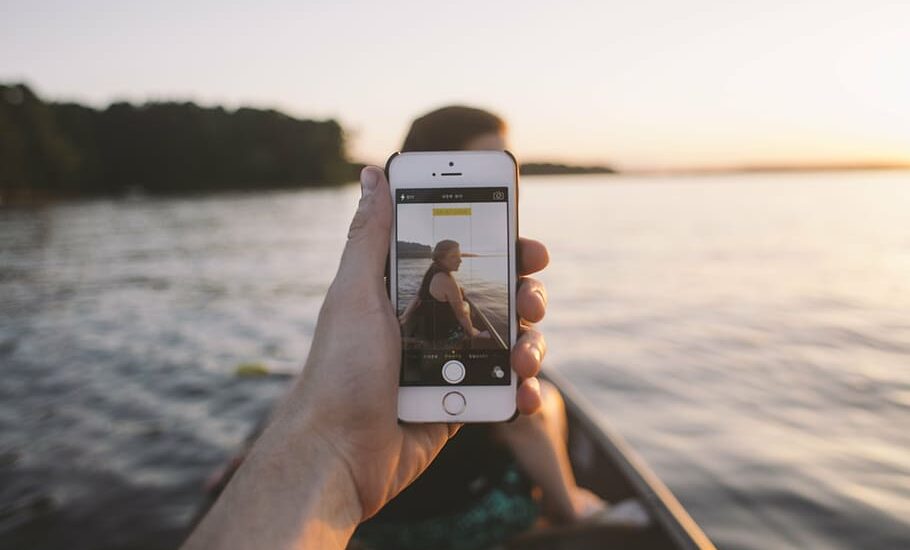
Table of Contents
Understanding iPhone Photo Live
The iPhone photo live feature allows you to create photos that move when you touch them. This gives a glimpse of the moments just before and after the picture was taken. It’s a simple yet powerful tool that adds life to your images.
Step-by-Step Guide to Using iPhone Photo Live
Step 1: Open Your Camera App
First, unlock your iPhone and tap on the Camera app. This will launch the camera, ready for you to take photos.
Step 2: Enable Live Photo Feature
Look at the top of the screen for an icon that looks like a set of concentric circles. If the circles are white, Live Photos is off. Tap the icon to turn it on, and the circles will turn yellow.
Read more iPhone camera topics here – iPhone Camera: How To, Problems & Solutions
Step 3: Focus and Take the Picture
Once Live Photos is enabled, you can take a photo as you normally would. Focus on your subject and press the shutter button. A “LIVE” label will appear on the screen, indicating that a live photo is being captured.
Step 4: View and Edit Your Live Photo
To view your live photo, open the Photos app and tap on the image. Press and hold the photo to watch it move. If you wish to edit the photo, you can tap ‘Edit’ and adjust the effects, including the key photo and trimming the video.
Troubleshooting Common Issues
Error: Live Photo Not Working
If your Live Photo feature isn’t working, ensure that your iPhone supports Live Photos and that the feature is enabled. You can turn it on by tapping the concentric circles icon in the Camera app.
Error: Live Photo Playback Issue
If you can’t play back a live photo, make sure you’re pressing and holding the image in the Photos app. If it’s still not working, restarting your device may resolve the issue.
iPhone Photo Live: Conclusion
Creating live photos on your iPhone can be an enjoyable and creative way to enhance your photography skills. By following the steps outlined in this guide, you can master the iPhone photo live feature and add excitement to your photo collection.
