Discovering the intricacies of your iPhone 12 camera settings can open up a world of creative possibilities. This article will guide you step-by-step on how to fully utilize these features to take your photography to the next level.
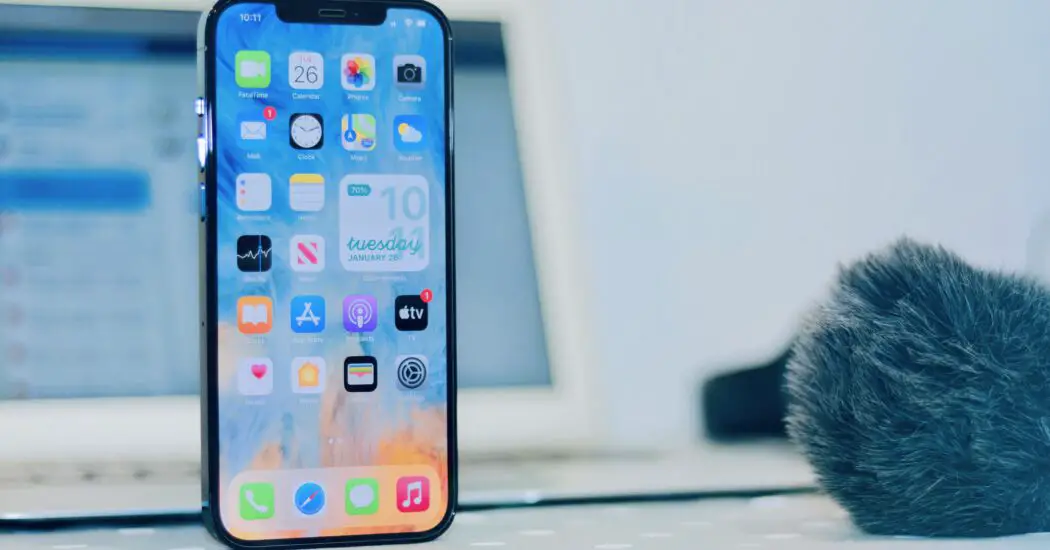
Table of Contents
Understanding the Basics
Before we delve deeper into the iPhone 12 camera settings, it’s important to get to know the basics. When you open the camera app on your iPhone 12, you’ll find several modes at the bottom of your screen. These include Photo, Video, Portrait, and Night mode, among others. Switching between these modes allows you to capture different types of photos and videos.
Exploring the iPhone 12 Camera Modes
Photo Mode
Photo Mode is the standard option for capturing images. Within this mode, you’ll find options to toggle on or off features such as Live Photo, Flash, and HDR (High Dynamic Range). These features can greatly enhance your photos depending on the lighting conditions and the subject matter.
Portrait Mode
Portrait Mode is designed to take photos that keep your subject sharp in the foreground while blurring the background. This creates a ‘bokeh’ effect, giving your photos a professional look. You can also adjust the depth of field and choose different lighting effects after capturing a Portrait Mode photo.
Night Mode
Night Mode automatically turns on in low-light conditions to capture brighter, clearer photos. A moon icon at the top of your screen indicates when Night Mode is active. You can manually adjust the exposure time to control how much light enters the camera.
Read more iPhone camera topics here – iPhone Camera: How To, Problems & Solutions
Digging Deeper into iPhone 12 Camera Settings
Exposure Control
Exposure control allows you to manually adjust the brightness of your photos before you capture them. You can increase or decrease exposure by tapping on the screen and then sliding the sun icon up or down.
Focusing and Depth Control
By tapping on your screen, you can manually focus the camera on a specific subject. If you’re in Portrait Mode, you can also adjust the depth of field after capturing the photo to change the intensity of the background blur.
Using the Ultra-Wide Lens
The iPhone 12 comes with an ultra-wide lens that lets you capture a much wider field of view than the standard wide lens. This is particularly useful for capturing landscapes, large groups of people, or tight interior spaces.
iPhone 12 Camera Settings: Conclusion
Mastering your iPhone 12 camera settings can greatly improve the quality of your photos. By taking the time to understand and experiment with these settings, you’ll be able to express your creativity and capture memorable moments in new and exciting ways.