If you’re wondering, “what is the live feature on iPhone camera?”, you’ve come to the right place. This article aims to provide a thorough, step-by-step guide on how to use and understand this incredibly useful function.
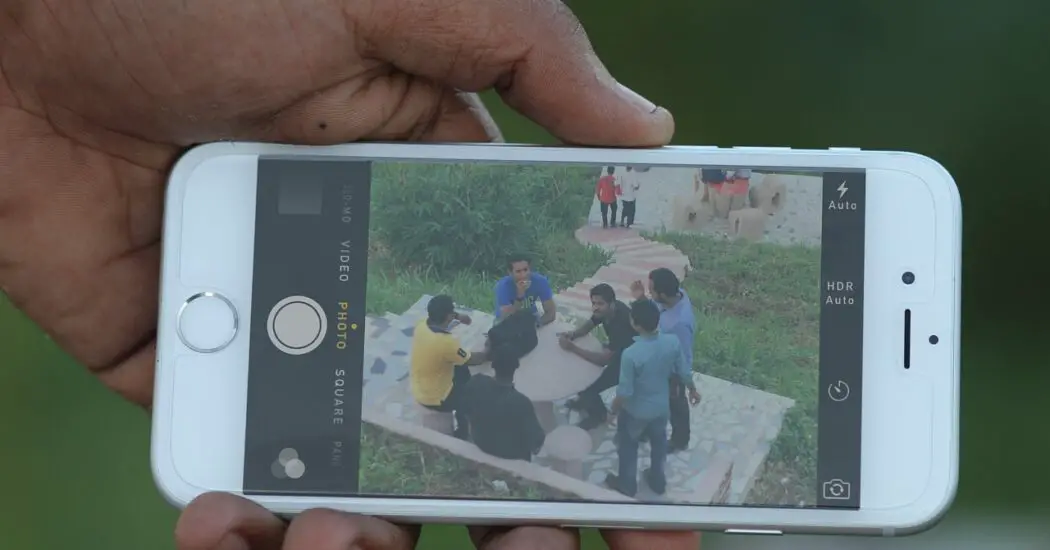
Table of Contents
What is the Live Feature on iPhone Camera?
The Live feature on your iPhone camera allows you to capture 1.5 seconds of video before and after you take a photo. This creates a dynamic image that you can later interact with, almost like a mini-video.
What You Need to Use the Live Feature on iPhone Camera
To use the Live feature, you’ll need an iPhone 6s or newer. You’ll also need to have iOS 9 or later installed on your device. Follow the steps below to enable and use the live feature.
How to Enable the Live Feature on iPhone Camera
- Open the Camera app on your iPhone.
- Look at the top menu and locate an icon that resembles three concentric circles. This is your Live Photos icon.
- Tap the Live Photos icon. When it turns yellow, the feature is enabled.
How to Capture a Live Photo
- With the Live feature enabled, frame your shot as you would for a regular photo.
- Press the shutter button to capture the photo. The camera will record 1.5 seconds of video before and after you press the shutter.
- Once captured, your Live Photo is automatically saved to your Camera Roll.
Read more iPhone camera topics here – iPhone Camera: How To, Problems & Solutions
Viewing Live Photos
- Open your Photos app.
- Locate the Live Photo you wish to view.
- Press down firmly on the photo to play the short video clip.
What is Live Off on iPhone Camera?
When you see “Live Off,” it means that the Live Photos feature is disabled. While in this mode, your iPhone will capture only static photos.
How to Turn Off Live Photos
- Open your Camera app.
- Locate the Live Photos icon at the top of the screen.
- Tap it. When the icon turns white, the Live feature is disabled.
Tips and Tricks for Better Live Photos
- Keep your hand steady for 1.5 seconds before and after you take the photo to ensure the best quality.
- You can edit Live Photos just like you would with static images. You can crop, add filters, and adjust lighting.
- You can also choose a different key photo if you don’t like the original shot.
What is the Live Feature on iPhone Camera?: Conclusion
Now that you’re equipped with this comprehensive guide, understanding what the live feature on iPhone camera is should be clear and straightforward. From enabling the feature to capturing a Live Photo and even turning it off, you have all the steps at your fingertips.
Make the most out of your iPhone camera by mastering this valuable feature, and transform your everyday shots into dynamic memories.
