If you’re looking to disable the iPhone camera timer burst feature, you’ve come to the right place. Our easy-to-follow, step-by-step guide will walk you through the entire process, ensuring that even the most novice iPhone user can do it.
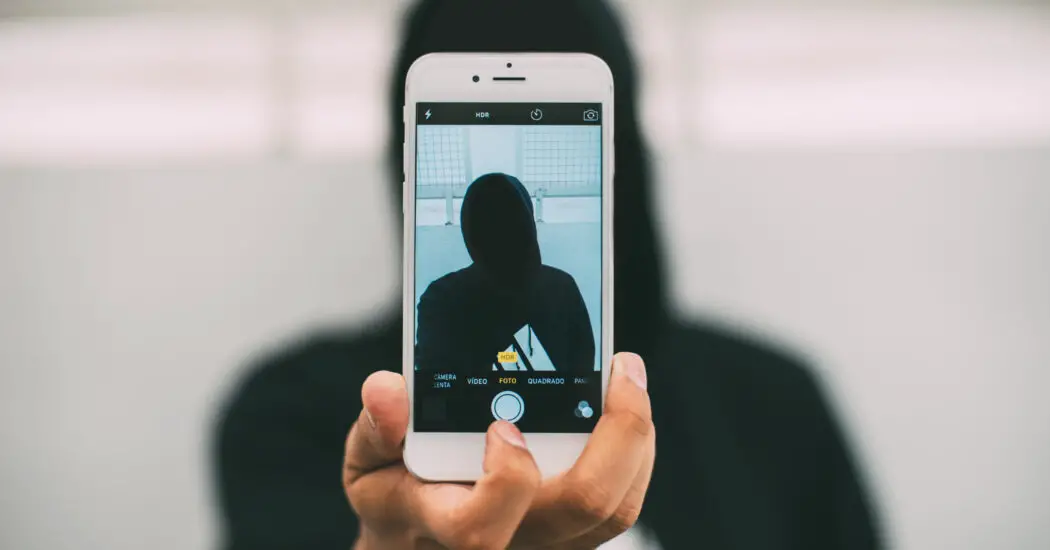
Table of Contents
What is iPhone Camera Timer Burst?
The iPhone camera timer burst is a feature that allows your iPhone camera to take a series of photos (burst) automatically after a set timer. While this can be useful in many scenarios, there are times when you might want to disable it.
Understanding Your iPhone Camera Interface
Before we dive into the steps to disable the iPhone camera timer burst, it’s important to familiarize yourself with your iPhone camera interface. The Camera app on your iPhone has various icons and settings that may seem complicated at first, but with a little patience, you’ll get the hang of it.
Step 1: Open Your iPhone Camera App
Tap the Camera icon on your iPhone to open the Camera app. This is typically located on your Home screen.
Step 2: Locate the Timer Icon
Look for the Timer icon, which looks like a clock. This should be located at the top of your screen in Portrait mode, or on the side in Landscape mode.
iPhone Camera Timer Burst – Disable with These Steps
Step 3: Open the Timer Options
Tap the Timer icon to open the Timer options. Here, you will see two options: “3s” for a 3-second delay and “10s” for a 10-second delay.
Read more iPhone camera articles here – iPhone Camera: How To, Problems & Solutions
Step 4: Disable the Timer
To disable the iPhone camera timer burst, simply tap on the option that is currently selected. This will deselect the timer, and the Timer icon will no longer be highlighted.
Conclusion: iPhone Camera Timer Burst Disable
And that’s it! By following these simple steps, you can easily disable the iPhone camera timer burst feature. If you want to re-enable this feature in the future, simply follow the steps again and select either the “3s” or “10s” option.